HQbird Replication
Watch this 5 minutes video how to setup HQbird replication in the simplest variant
How to setup Firebird replication with HQbird
Download
Download HQbird for Windows or for Linux (or both). For Windows there are the following files:- HQbirdServer2024.exe - it has integrated Firebird inside, version 2.5, 3.0, 4.0 and 5.0
- HQBirdAdmin2024.exe - optional installer for Admin tools, it is not necessary for replication
What is HQbird?
- HQbird is the advanced distribution of Firebird for big databases with monitoring, optimization, and administration tools, it also includes the plugin for native master-slave replication.
- HQbird is 100% compatible with Firebird 2.5, 3.0, 4.0 and 5.0 – no changes in ODS are required, to switch to HQbird and back no backup/restore is required, just stop/start Firebird and replace binaries.
- HQbird replicates DML (INSERT/UPDATE/DELETE, stored procedures, etc) and DDL (CREATE/ALTER TABLE, etc) changes; no triggers needed, the only requirement for the replication is to have unique or primary keys for all replicated tables.
Prerequisites
In order to use the replication, install HQbird, register it (with the trial or with the full license) and configure replication. HQbird should be running on the master server and on all replica servers. Below we will consider how to setup Firebird replication with HQbird .Please note that you should see HQbird is installed with Firebird binaries to setup replication.
Asynchronous and synchronous replication
HQbird supports 2 types of replication: asynchronous and synchronous. Usually, asynchronous replication is the best choice for production Firebird databases.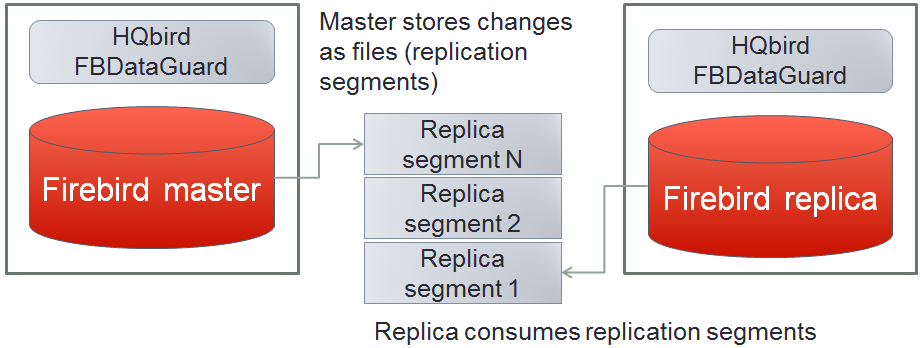
How the asynchronous replication works:
- Changes are synchronously journaled on the master side
- The practical delay between master and replica is configurable, can be set to 15-30 seconds (default is 90 seconds)
- Journal consists of multiple segments (files) that are rotated
- Replication (archived) segments are transferred to the slave and applied to the replica in the background
- A replica can be recreated online (without master's stop)
- The delay between master and replica can grow in case of heavy load (due to the delayed processing of replication segments)
Asynchronous replication is the recommended choice for HQbird:
- it provides stability and anti-corruption protection of Firebird database,
- it can be configured quickly and easily,
- it does not require downtime to set up,
- it has online re-initialization,
- and it is suitable for distributed environments (when the replica is located in the cloud or at the remote location).
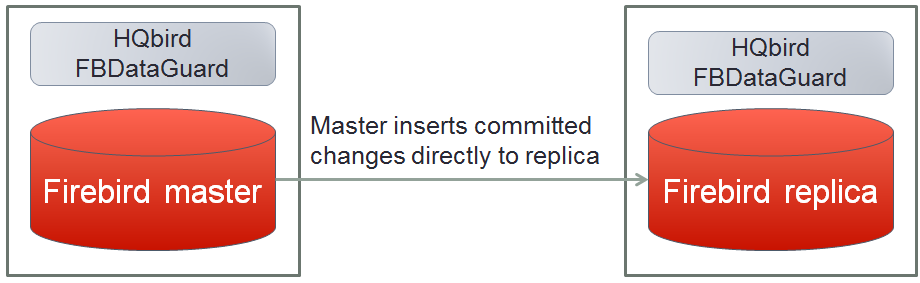
The main features synchronous replication are the following:
- Changes are buffered per transaction, transferred in batches, synchronized at commit
- The practical delay is 1-2 seconds
- Follows the master priority of locking
- Replication errors can either interrupt operations or just detach replica
- The replica is available for read-only queries (with caveats)
- Automatic failover can be implemented
- Additional CPU and I/O load on the replica side
- Requires direct and permanent network connection from master to replica(s), 1Gbps recommended
- The replica cannot be recreated online, initialization of replication requires stop of master
- Custom failover cluster solutions with 3+ nodes (especially for web applications)
- Scale performance by moving reads to the separate replica server (report servers, data marts or read-only web representation)
- In combination with asynchronous replication for performance scaling
Installation
HQbird Server installation
HQbird Server with integrated Firebird should be installed both on the master and replica server.To enable replication you need to have working and registered (trial or full) copy of HQbird or higher on your master and replica servers. Please refer to section 2 (from page 8) of HQbird User Guide for details of HQbird Server installation.
Attention to users of Firebird 2.5! If you have specified many page buffers in the header of your database, it can affect Firebird performance, because integrated HQbird installs Firebird in SuperClassic mode. To avoid the potential problem, set page buffers in the header of your database to 0, it will ensure that the value from firebird.conf will be used:
gfix –buff 0 –user SYSDBA –pass masterkey disk:\path\database.fdb
Steps to setup replication
There are several mandatory steps to setup replication, they are different for asynchronous and synchronous replication. Steps to setup asynchronous replication- Setup database for replication at master
- Create a copy of master database file with nbackup and switch it to replica mode
- Setup database for replication at the replica server
Step 1: Setup database for replication at the master server
To setup replication, open HQbird: run a modern browser (Chrome, Firefox, Edge, etc) and open this local URL: http://127.0.0.1:8082(port if configurable in HQbird ini files) Enter default name and password:admin/strong password. Register Firebird server and the following picture will appear:
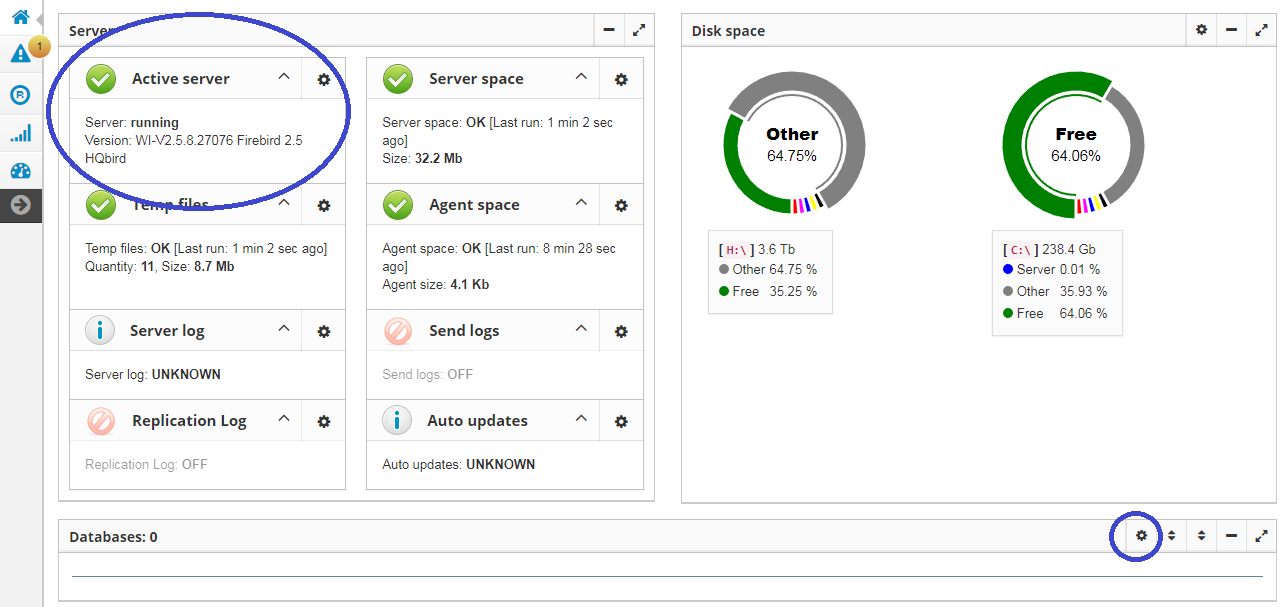
Check that you are actually connected to the correct Firebird version – in the upper left corner in «Active server» widget should be version «… Firebird 2.5 HQbird» or «… Firebird 3.0 HQbird» or «… Firebird 4.0 HQbird» or «… Firebird 5.0 HQbird».
After that click «Add database» in the right bottom corner and configure nick name and path to the database (not the alias!) which will be master:
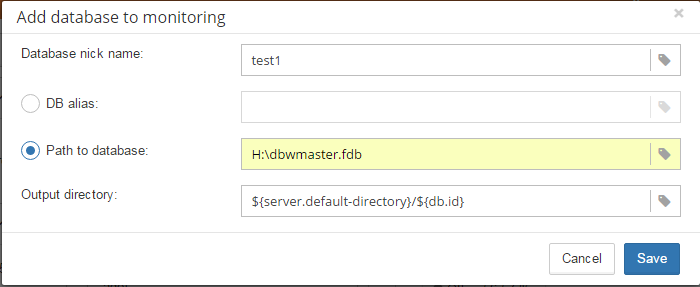
After the successful registration of the database click on the icon in the header of the database to setup replication:

After that, the main configuration dialog for master and replica databases will appear. When replication is not configured, this dialog is almost empty:

Let's consider in details how to configure replication.
Asynchronous replication at the master
Asynchronous replication writes all changes in the master database to the replication log: the set of files called «replication segments». Replica server pulls these segments and inserts into the replica database.Previously we have registered H:\dbwmaster.fdb, it is the asynchronous master database in this
example. To configure the asynchronous replication on the master side: select replication role:
Master, then Asynchronous, and click “Save”.
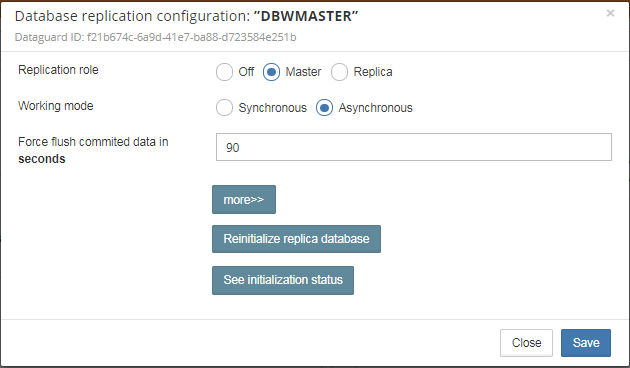
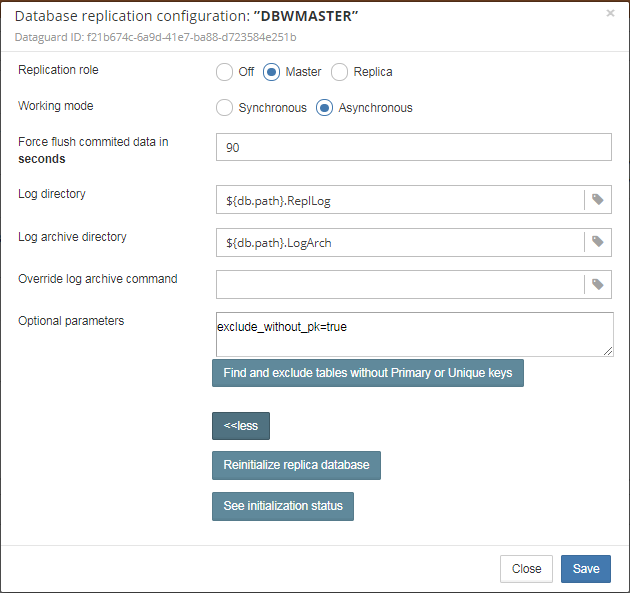
Let's consider all the parameters in this dialog (no need to change it, just for the information):
- «Log directory» – folder where operational logs will be stored. It is a system folder, completely operated by Firebird. By default, no need to change its default value "${db.default-directory}\ReplicationLog". With default settings, {db.default-directory} is a placeholder for the database folder in C:\HQbirdData\output\....
- «Log archive directory» – folder, where archived logs will be stored. According the default value "${db.path}.LogArch", HQbird will create folder "DatabaseName.LogArch" in the folder with the database, so there is no need to change this parameter.
- The third parameter ("Override log archive command") is optional, leave it empty.
- The fourth parameter «Force flush committed data in, seconds» is also optional, it indicates how often we should move committed data to the archived segments. By default, it is set to 90 seconds.
In this case, the replication log segments will be written first to ${db.path}.ReplLog (by default located in the same folder where database is located), and after reaching the maximum segment size, or commit, or another trigger, the default archive command will be started - it will copy archived replication segments to ${db.path}.LogArch (in the same folder where the database is located). We have set the flush timeout of committed data for every 90 seconds.
After the replication start, you should be able to see replication segment files in the folder ${db.path}.ReplLog, specified in «Log directory» immediately after any operation at the master database:

The operational segments are rotated by the engine, and once each segment is completed, it is copied to the archive log. You don't need to do anything with operational segments!
After the commit and specified timeout of committed data (i.e., after Commit), you will see archived segments in the folder, specified by «Log archive directory».
Archive replication log is essentially the chronologically ordered list of completed operational segments. These files should be imported by replica server into the replica database.
How to copy replication segments from master server to the replica server?
Please read this short guide to set up the transfer properly.Step 2: Create a copy of a master database file with nbackup
To start replication we need to create an initial copy of the database file, which will be used as a target for the replication process. Let's refer to such database file as «replica».Starting with HQbird 2018 R2, the replica is created automatically when you are clicking on the "Reinitialize replica database". The resulted database will be in the same folder as the database. The name of the replica will be DATABASE_NAME.EXT.DD-MMM-YYYY_NNNN.4replica - for example, employee30.fdb.17-Apr-2018_142507.4replica
Step 3: Setup database for async replication at the replica (slave) server
After completing the configuration of asynchronous replication on the master server we need to configure it for the replica database at the replica server instance.The replica database should be registered in HQbird FBDataGuard.
Please note: the database should have replica database GUID before the registration!Then complete the replication setup - the only required parameter is a path to the folder with archived replication segments:
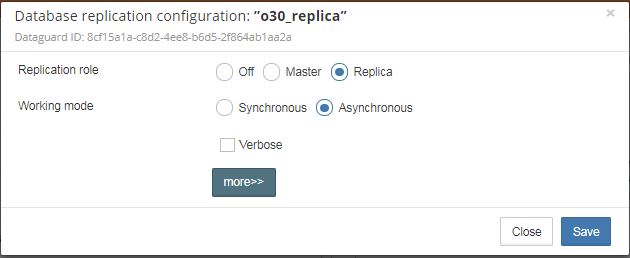
To apply configuration, click «Save» and restart Firebird service.
You can change the detailed parameters if you click "more>>", but, in case of clean installation, no need to change them:
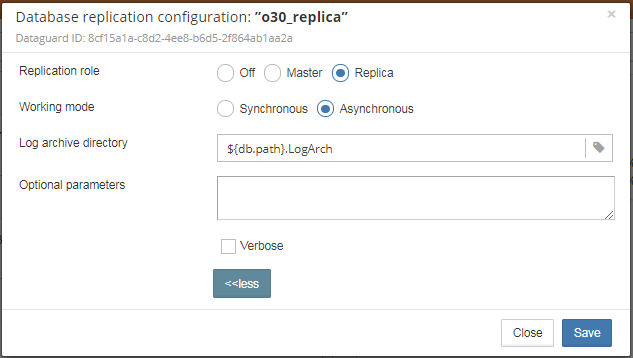
By default, the replica server is configured to import replication logs from the folder - it is located in the same folder with the replica database.
After restart the replica server will start to consume the replication segments from the folder – please note, after the import, all processed segments will be deleted. Also, it will create the file with the name {DATABASEGUIDE} – Firebird stores there some internal information about replication progress.
Note: It is not recommended to store archived replication segments from the different databases into the same folder! Always allocate the separate folder for each pair of master-replica databases!
Steps to setup synchronous replication
- Stop Firebird
- Create a copy of the master database file, switch it to replica mode and copy it to the replica server(s)
- Setup replica server(s) and database(s) for replication with HQbird FBDataGuard
- Start replica server(s) - before master server
- Setup master server and master database for replication with HQBird FBDataGuard
- Start master server
Synchronous replication at master and replica
Synchronous replication is designed to write changes from the master database directly to the replica database. The big advantage of synchronous replication that replication delay can be very small, but the disadvantage is that in the case of the lost connection between master and replica servers there will be gaps in transmitted data.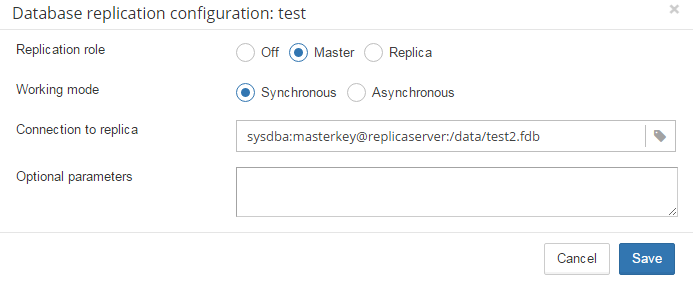
In this example, the synchronous replica database is on the remote server with the server name replicaserver and path /data/test2.fdb
No setup is necessary for synchronous replication on the replica server, except gfix –replica {master-guid} for the replica database to switch it to the replica mode.
Replication parameters for testing
In the case of testing HQbird on the production system, we recommend setting parameter disable_on_error to true.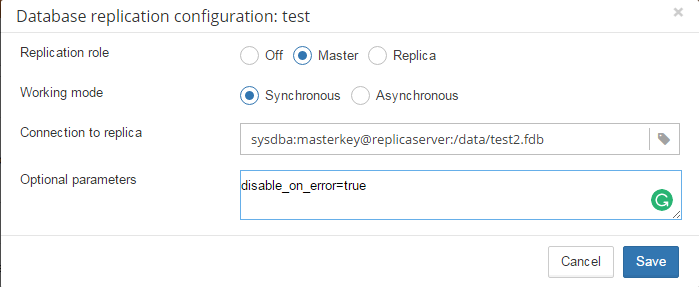
It will switch off replication in case of replication error, and the master server will continue to work without replication.
To reinitialize replication the replication log should be analyzed and all initialization steps should be done again.
Also, please enable job «Replication log» in HQbird FBDataGuard to monitor replication log for errors and warnings: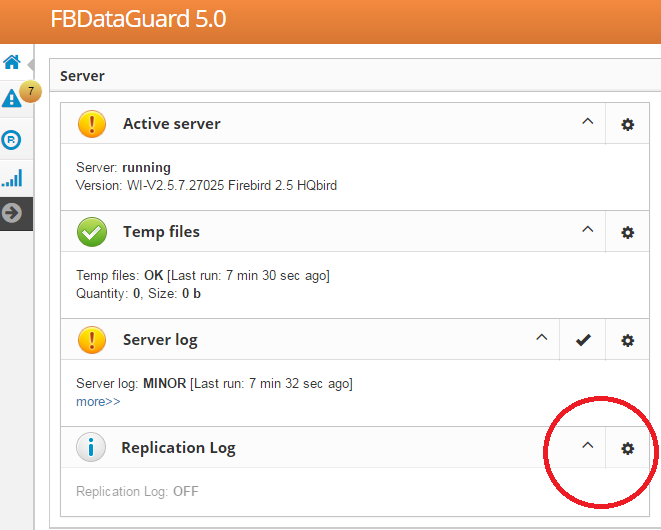
How to create replica copy manually
Also, it is possible to create a replica file manually without stopping the master server, with nbackup. It is very useful for asynchronous replication, it also makes possible to create additional replicas online – i.e., without stopping a master.
Of course, it is still possible to create a replica with the simple copy process: stop Firebird, copy database file, complete setup of replication, then start Firebird.
Let's consider how to create a replica for asynchronous replication using nbackup:- apply nbackup lock
nbackup –l database_path_name -user SYSDBA –pass masterkey
- copy locked database file to create a replica
copy database_path_name replica_path_name
- unlock master database
nbackup –n database_path_name -user SYSDBA –pass masterkey
- Fix up replica database
nbackup –f replica_path_name_name
- Switch the database to replica mode
gfix replica_path_name –replica {DATABASEGUID} –user SYSDBA –pass masterkey
What is {DATABASEGUID}?
Database GUID is the unique identifier of a master database. To find out {DATABASEGUIDE} , run command gstat –h: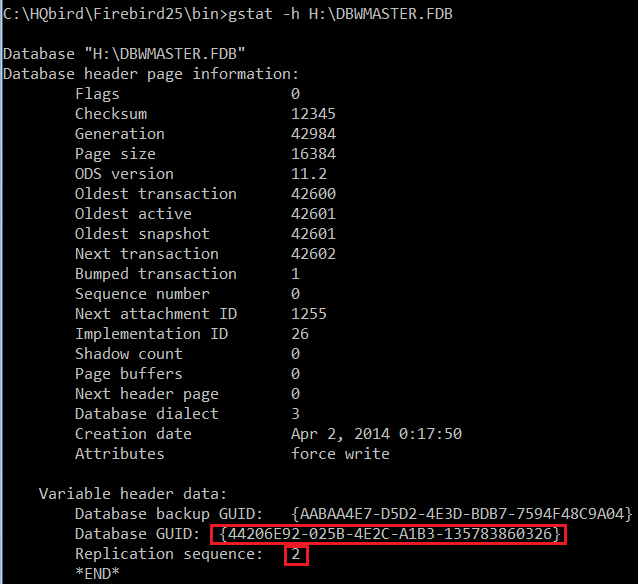
To switch database to the replica mode run the following command:
gfix disk:\path\mydatabase.fdb -replica {guid} -user SYSDBA -pass masterkey
To switch database to the normal mode run the same command with the empty {} instead of database GUID:
gfix disk:\path\mydatabase.fdb -replica {} -user SYSDBA -pass masterkey
Note: If you don't see Database GUID in gstat –h output, connect to the master database using Firebird binaries from HQbird distribution (with isql or any other application), and run gstat –h again.
Note. You can run any users operations with replica database which do not change metadata or data. Essentially, it means all read-only operations, like SELECTs.

 en
en br
br